Most PC sound cards can
record analog sound from an external device.
Examples of such devices include cassette
players, LP players, VCRs, portable music
players, personal voice recorders, etc. Also,
virtually all sound cards can record sound
coming through a microphone.
The quality of such
recordings can vary greatly depending on the
sound card, the cable, and the external
device itself.
In this tutorial, we will
cover the following topics:
Signals and cables.
The first step is to connect
an external device to a sound card with the
appropriate cable. Most audio cables are
inexpensive and can be bought in local consumer
electronic or computer stores.
Different devices can produce
sound of a different intensity or level. To
accommodate these differences, a PC sound card
usually has two different input jacks.
The Line-in
jack is designed for so called line-level
signals and does not use a pre-amp. You may need
to read the manual for your device to find out
the level of its sound output.
As a rule of thumb, you connect
the device to the Line-in jack
in the following cases:
- an output is marked as
line out, line, or line level
- an output is intended to
be connected to amplified speakers
- an output is intended to
be connected to non-amplified headphones
- a high-end microphone
marked as line level.
Many devices have more than
one output. In such cases, it is always
preferred to use line level output and connect
it to Line-in.
For the vast majority of
consumer-grade sound cards, Line-in
are stereo 1/8’’ jacks. You need a 1/8’’
(stereo or mono) audio cable to plug into these
jacks. A stereo cable has two rings (usually
black) on its tip; a mono cable has just one.
Most external audio devices also have 1/8’’
stereo output jacks. In most cases, you need an
audio cable with 1/8’’ tips on both ends. A
microphone usually comes with a cable attached
and this cable is usually mono.
In some cases, more complex cables (or
adapters) are needed. For example, many home
stereos have two mono outputs instead of one
stereo. And many of them also have an RCA plug
instead of 1/8’’. In this case, you need a
Y-shaped adapter with a 1/8’’ stereo and two RCA
monos. Another example is when you want to
record from two microphones to get a stereo
signal. You need a Y-shaped adapter with a 1/8’’
stereo and two (female) monos in which to plug
microphones.
Recording settings.
Click Option button in main window of Power
Audio Recorder.
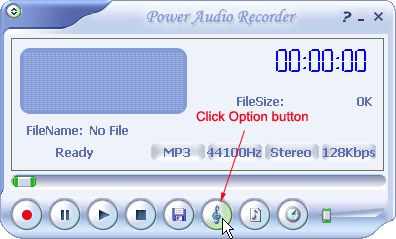
Click Recording Source button in Mixer Control
tab of Setting dialog.
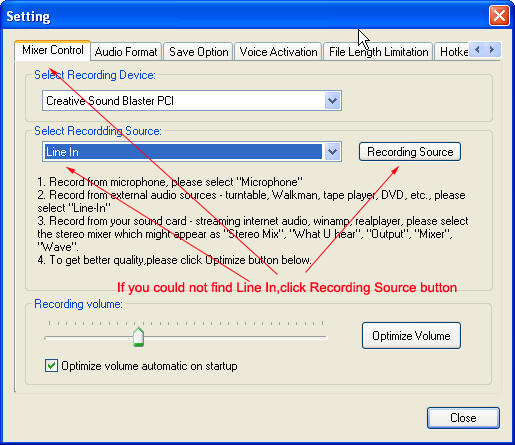
If you could not find Line In or Microphone,click
Options->Properties menu.
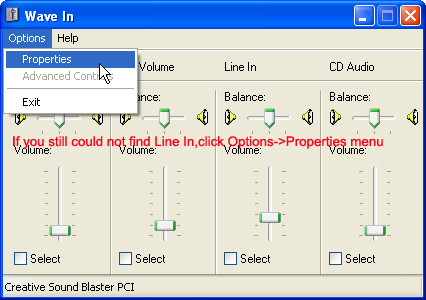
Select Recording ratio and check Line In or
Microphone
Properties dialog.
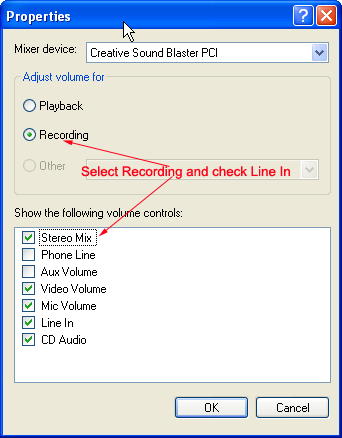
Check Select checkbox in Line In or Microphone item of Wave
In dialogl.
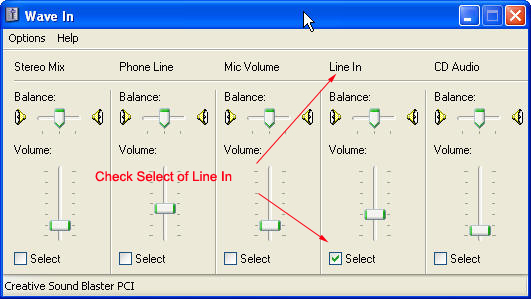
For each recording-input, you will notice a
Select checkbox and Volume slider. If you want
to record from Microphone, check the Microphone
Select checkbox. If you want to record from
Line-In, check the Line-In Select checkbox. If
the recording volume is too low, turn up the
appropriate Volume slider.
